YourAd is an ad-format where you as an affiliate can create your own banners with your selected products from our advertiser. You can also choose the color of the banner and the size to make it fit perfectly into your ad-space on your blog or website.
In this tutorial we will guide you through the steps on how to create an YourAd and publish it on your blog or website.
1. Sign up
To be able to create an YourAd, the first thing you need to do is to sign up with Adrecord. Of course it completely free to sign up, and you can sign up here if you don't have an account already.
2. Sign in
When you have signed in to our dashboard, click on "YourAd" in the menu to the left. On the YourAd-page you can view and edit all your created YourAd's later on.
3. Create YourAd
To get started, press the button "Create YourAd".
4. Choose advertiser/category
On the Create YourAd-page you can choose to only view products from selected advertisers/programs or from an entire category.
5. Enter a name
Continue and enter a name for your YourAd. This name will serve as the headline for your banner. Then choose a nice color for the frame of your banner.
6. Enter the size for your YourAd
Select the height (number of rows), and enter the value for the width in pixels. Here are some examples for common and popular sizes:
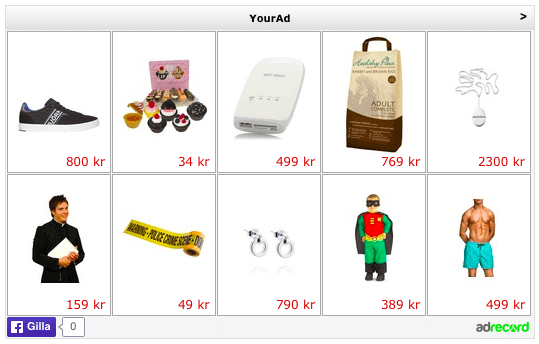
7. Additional settings
The additional settings you can do is to make the links to the products in the banners open in a new tab/window, and if you want to include a Facebook-Like-button in your banner. It's recomended to let these options be checked.
8. Select products
Now to the fun part, select and fill your banner with products. The praducts for the selected advertiser/program or category is shown to the bottom right on the page. Click the products to add them to your banner, and they will pop up in the left area. You can also move them around to change the order or click on the small link to delete them from your banner.
9. Save and get the code
When you are satisfied with your selections, click the Save/Activate button. You will return to the previous page where you can click on "Get Code" to obtain the code you can use to display the ad on your blog or web page.
Contact support@adrecord.com if you need more help.